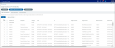Adding allocations
The Add and Edit Allocations tab on the Organizational Profitability > Manage and Process Data page allows you to create and manage allocations. This topic covers how to add allocations; for details on editing single or multiple allocations, see Editing allocations.
To add allocations:
- Click Organizational Profitability on the FI Command Center home page.
-
Click Manage and Process Data and then click the Add or edit allocations sub-tab.
Click image to view full size
-
ClickAdd Allocation.
Click image to view full size
-
Complete the following fields:
Field Name Description Description Enter a text description for the allocation. Starts Click the calendar icon to select the month and year to begin processing the allocation. Expires Click the calendar icon to select the month and year to finish processing the allocation. Percent Enter the percentage to allocate to the target department. Active Slide the toggle to Yes to enable the allocation. Category Select a category from the following options:
-
All — type of allocation that contains settings common to actual, budget, and forecast allocations. When selected, all four types of allocations will be displayed.
-
Actual – allocations generated for ACCT and DEPT
-
Budget – allocations generated for BudgetACCTRollup and BudgetDEPTRollup
-
Forecast – allocations generated for ForecastACCTRollup and ForecastDEPTRollup
Data type Identifies the data types that the rule will use to allocate GL records. Select one of the following:
- MTD – income and expense accounts
- EOM – ending balances
- AVG – average balances
- FTP – FTP records
Method Select from the following methods:
- 1 - Pro rata – the allocation engine spreads the cost pool to target departments pro rata based on the Allocation Basis Data filter.
- 2 - Even – the allocation engine spreads the cost pool evenly to target departments defined in the Target Department Data filter.
- 3 - Rate Volume – this allocation method is used by organizations to allocate costs to target departments based on standard cost rates. Cost rates for the given allocation ID are defined by month in the AllocationUnitRate table. The allocation engine calculates the amount to allocate to target departments by multiplying the allocation ID unit rate for the month by the amount defined in the Allocation Basis Data filter.
Group Select a group in the Group list, if you want to add this allocation to a group. Or, click Create Group if you want to create a group and add the allocation to it. From Click Select department to define the source of the cost pool. See Using the Filter Wizard for information on how to apply filters.
NOTE: Depending on the method you choose, you may be required to select an account as well as a department in the Filter settings.
Exclude selected department(s) from subsequent allocations This option controls the allocation of costs from one allocation department to another.
- When selected, all departments included in the Cost Pool Data Filter - Department setting will be excluded from the Target Department Data Filter setting for all subsequent allocation rules, as defined by the Run Order setting.
- When cleared, during allocation engine processing, all departments defined in the Cost Pool Data Filter - Department setting can be included in the Target Department Data Filter setting of all subsequent allocation rules, as defined by the Run Order setting.
Offset account Select an account in the drop-down list.
IMPORTANT: The offset account must be the same type—income or expense—as the target account. If the offset account is not consistent with the target account, the system will co-mingle income and expense for offset calculations, rendering results invalid. (The AAIO Axiom allocation income offset account account type is used for income offset accounts and AAO Axiom allocation expense offset account for expense.)
To Click Select department to define the target departments that will receive the cost pool allocation. See Using the Filter Wizard for information on how to apply filters.
NOTE: Depending on the method you choose, you may be required to select an account as well as a department in the Filter settings.
To account filter data type Select the data type for the account selected in the To: field. Options are:
-
AVG
-
EOM
-
MTD
-
STATS
NOTE: This field only appears when you select Prorata in the Method list.
Include source departments Do one of the following:
- Select this option to make cost pool departments eligible to receive a portion of their own cost pools when they are included in the Target Department Data filter.
- Clear this option to make cost pool departments ineligible for an allocation.
Target account Select an account in the drop-down list.
NOTE: The AX_AcctType assigned to the target account is used by the allocation engine and the Cost Allocation Operational report to identify an allocation rule as income or expense. Selection of this value is, therefore, critical to the validity of allocation results. (The AAI Axiom allocation income account account type is used for income target accounts and AAE Axiom allocation expense account for expense target accounts.)
-
-
Click Add + Close to save the current allocation and return to the Add or edit allocations page.
OR
Click Add + Continue to save the current allocation and maintain the settings. This allows you to create a new allocation based on the one you just created. Simply change the necessary information and click Add + Close or Add + Continue.
-
Click Save on the main Add or edit allocations page to save your changes to the database.